Real-time (synchronous) Workflows to Display Alerts | Microsoft Dynamics CRM 2013
With CRM 2013 came a new user interface as well as great new features. One of those new features is the ability to create Real-Time (or Synchronous) Workflows.
If there is a need to alert the user to STOP or not proceed with actions they are taking in CRM, real-time workflows are the answer.
In this example, as a CRM administrator, you need to prevent the user from selecting the “Close as Won” button in the menu bar to close an opportunity. The business process is to close the Opportunity in the finance system instead and the integration to CRM will update the Opportunity to Close Won. You need a way to stop the user from proceeding and provide instruction on what to do next. Using the synchronous workflow to display a message to the user and not close the opportunity is the answer.
Let’s start with a standard workflow. From Settings à Customization you will create a normal workflow. Select “Convert to real-time workflow” in the menu bar of the workflow information page.
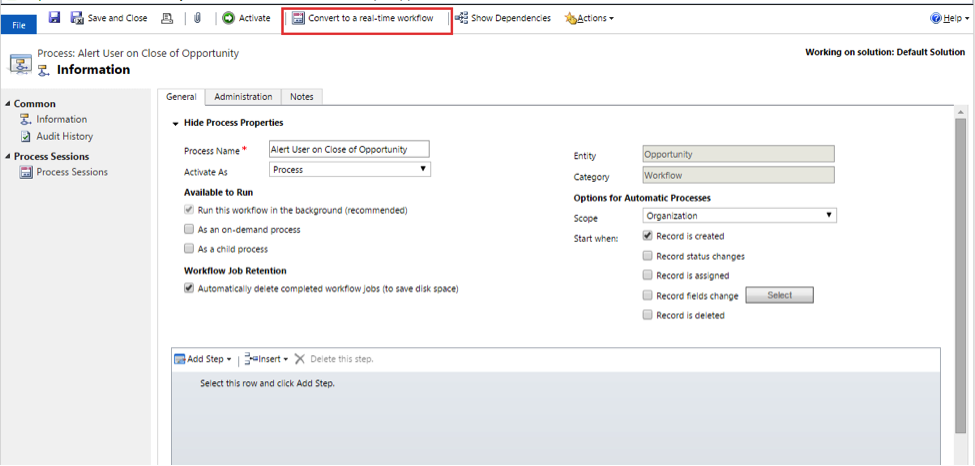
In this example, you are going to select the option to “Start when” After the record status changes. As usual, create your workflow step conditions. Your last step condition should be “Stop Workflow”.
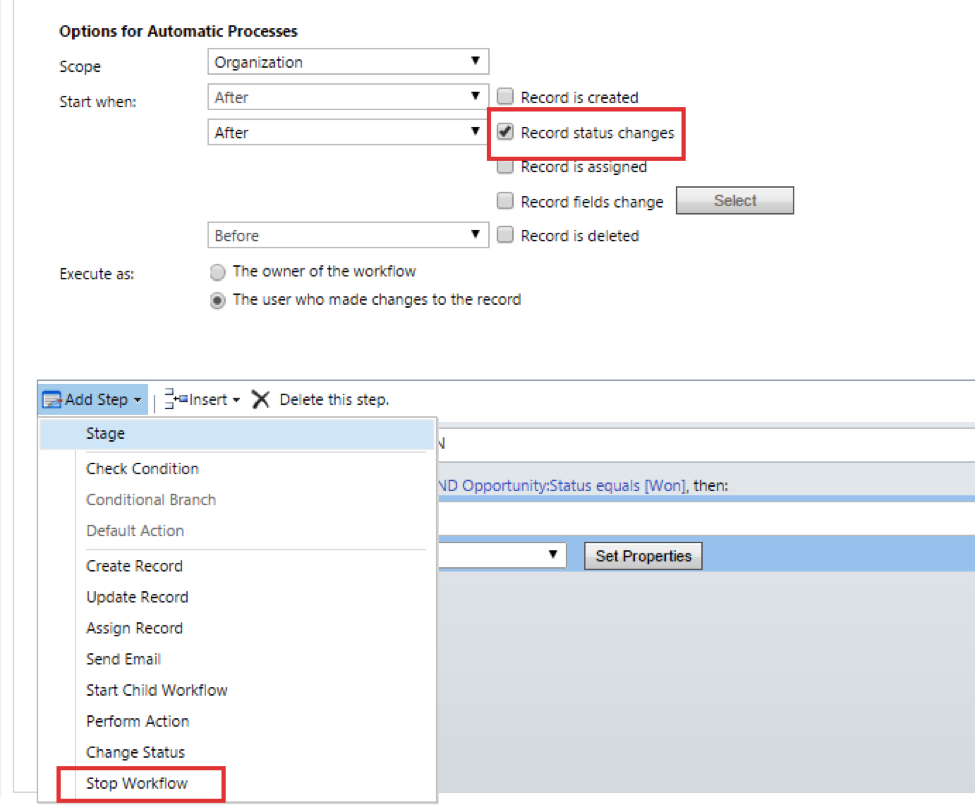
After you entered your conditional steps and you have selected the “Stop Workflow” step, follow these steps to complete the workflow properties.
1) Set the status to “Canceled”
2) Click on “Set Properties”
3) Enter the alert message in the Value field
4) Save and Close
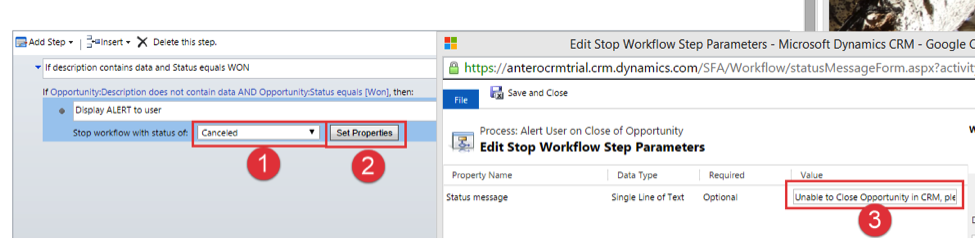
Activate your workflow.
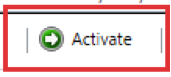
Next, go back to the application and open an Opportunity record.
1) In this example, he “Description” field is left blank.
2) Select the “Close as Won” button from the command menu.
3) From the “Close Opportunity” window select “OK”.
The workflow fires and successfully displays the alert message to the user and they are not able to proceed with closing the Opportunity.
Related Posts
- Microsoft Dynamics 2016 Document Templates: Lessons Learned ( January 24, 2017 )
- Microsoft Dynamics CRM: Cascading Style Sheets Part 2 – Adding CSS to a CRM Form ( December 19, 2016 )
- Microsoft Dynamics CRM | Synchronous Workflows and Message Display ( April 13, 2016 )
- Microsoft Dynamics CRM 2016 | Get Smart with Intelligent Customer Engagement ( February 10, 2016 )
- ToolTips – How to Create End User Messages in Microsoft Dynamics CRM 2013 ( December 27, 2015 )



Recent Comments