Microsoft Dynamics CRM
December 27, 2015
ToolTips – How to Create End User Messages in Microsoft Dynamics CRM 2013
Have you ever wondered how you can easily create messages for end users, informing them of data that needs to be entered in a field, or describing the function of a field in more detail and without having to write a custom script? Well now you can.
Microsoft Dynamics CRM 2013 offers a cool feature called “ToolTips.” With this feature, the field description now shows up as a tool tip for the end user.
For example, let’s say you want to assure that your Sales Rep know what the process is when the Price List field on the Opportunity form is blank.
Follow these simple instructions:
- Open the Opportunity record
- Click on the “Form” button – this will open the screen to allow you to customize the form properties.
- Note that you must have System Customizer rights in the CRM org to be able to do this
- Locate the field for which you would like to add notes to (in our example, we’re using “Price List”)
- Double-click the field to open it
- In the Field Properties, click on the “Details” tab, then click the “Edit” button
- In the Description box, enter the text you want to appear to your end users when they hover over the field.
- Click “OK”
- Save and Publish your form
- Now, back on the Opportunity form, your end users can hover over the field and know what they are supposed to do if the “Price List” field is blank.
There you have it! Not java script, no custom code – just simple CRM configuration!
Related Posts
- Microsoft Dynamics 2016 Document Templates: Lessons Learned ( January 24, 2017 )
- Microsoft Dynamics CRM: Cascading Style Sheets Part 2 – Adding CSS to a CRM Form ( December 19, 2016 )
- Microsoft Dynamics CRM | Synchronous Workflows and Message Display ( April 13, 2016 )
- Microsoft Dynamics CRM 2016 | Get Smart with Intelligent Customer Engagement ( February 10, 2016 )
- Real-time (synchronous) Workflows to Display Alerts | Microsoft Dynamics CRM 2013 ( February 10, 2016 )



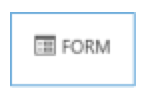
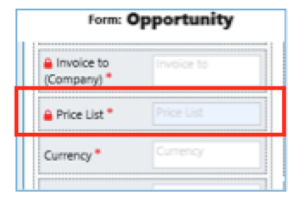
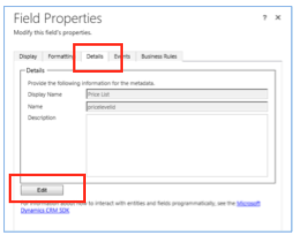
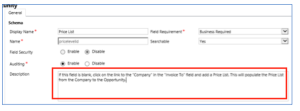
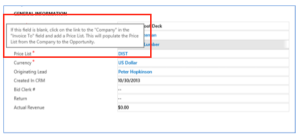
Recent Comments