In my last blog, I reviewed a new feature called “Themes” in CRM and walked through the process of using them to add colors to borders, fields and fonts. In this blog, I will show you how you can take this one step further and add a logo to your CRM to make it feel more like “your” CRM.
Themes in CRM
Note: You must have either the System Administrator or System Customizer role in CRM to perform this task
- To locate Themes in CRM, go to Settings > Customizations
- Click on Themes
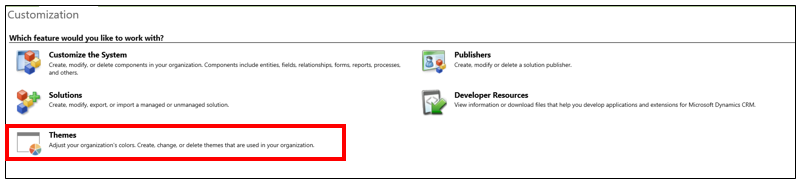
- Either click on an existing Theme or create a new Theme
- In your Theme, click the Search feature for “Logo” to select your image
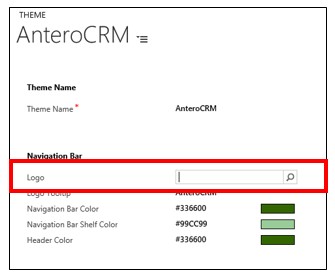
- Do one of the following:
- Select an existing Web Resource and click “Add”, or
- Click “New” to create a new Web Resource with a logo from your local computer
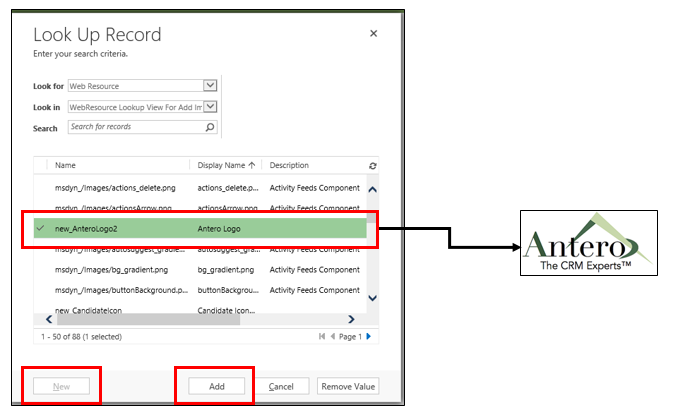
Not sure how to add a Web Resource in CRM? Click here for more information.
- Once the Web Resource is added, click “Save”
- To see how the logo will look in your CRM, click “Preview”
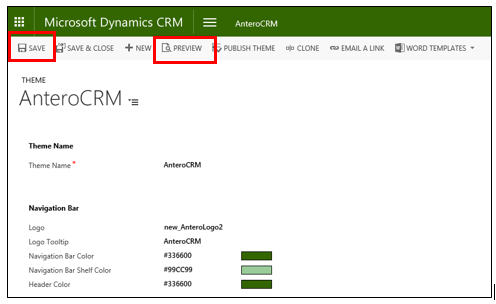
PREVIEW: New Antero CRM Theme Applied with Logo
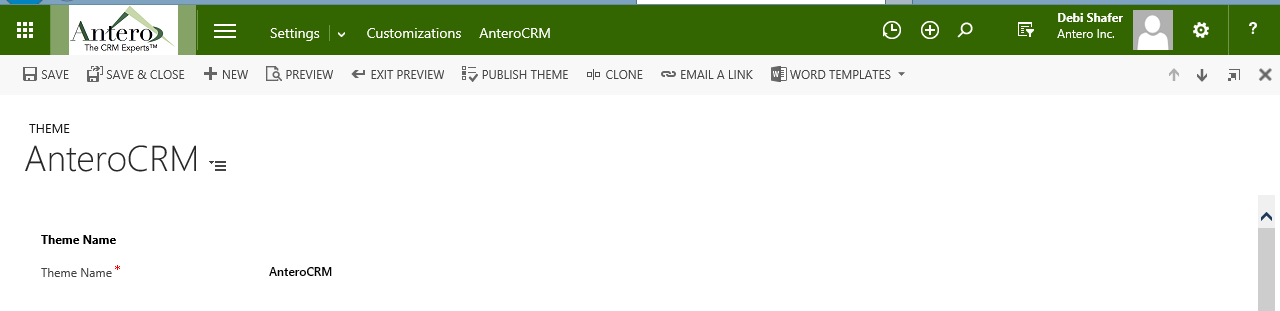
- Once you are satisfied with your results, you can select “Publish Theme” to make it viewable by others in the CRM system
Note: If you need to revert to your original theme, click “Exit Preview”
A few things to note about Themes in CRM:
- They are not solution aware. You must export your Theme from one organization and import it into another
- Backgrounds, fonts and icons cannot be changed using Themes
- If you are interested in changing these, click here to learn more about CSS (Cascading Style Sheets) and how it can further color your CRM
Tags:
Related Posts
- CRM User Adoption Best Practices ( June 7, 2017 )
- Salesforce Marketing Cloud – Part 3: Upload Images & Create Templates ( June 28, 2016 )
- Salesforce Marketing Cloud Part 2: Building a List ( April 25, 2016 )
One Comment
Recent Posts
Recent Comments
- lucyandconradroberts.online on Salesforce Lightning UI Customizations Guide
- Antero Admin on CRM User Adoption Best Practices
- Shanna on CRM User Adoption Best Practices
- Timothyovary on Microsoft Dynamics CRM Themes Part 2: Adding a Logo (v 2015/2016)
- BobbuBrowne on Salesforce Marketing Cloud – Part 3: Upload Images & Create Templates



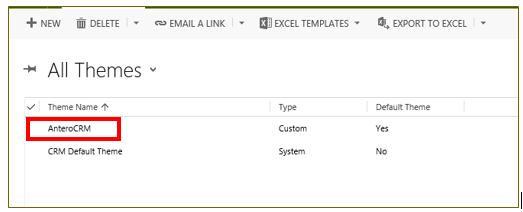
Timothyovary Says :
Unfortunately, OneDrive only comes with a few gigabytes of free space (unless you’re willing to pay). Luckily, Microsoft has built in an easy way to stop big files or folders taking up loads of space: selective folder sync. [url=https://gigasoft.us/product/adobe-captivate-8/]adobe captivate 8[/url] online
An attention-grabbing dialogue is value comment. I believe which you need to have to write much more on this matter, it won’t be a taboo topic nevertheless generally individuals are not sufficient to speak on such topics. To the next. Cheers [url=http://adobebuy.us/product/adobe-acrobat-dc-pro-student-and-teacher-edition/]buy Adobe Acrobat Pro DC Student and Teacher Edition [/url]